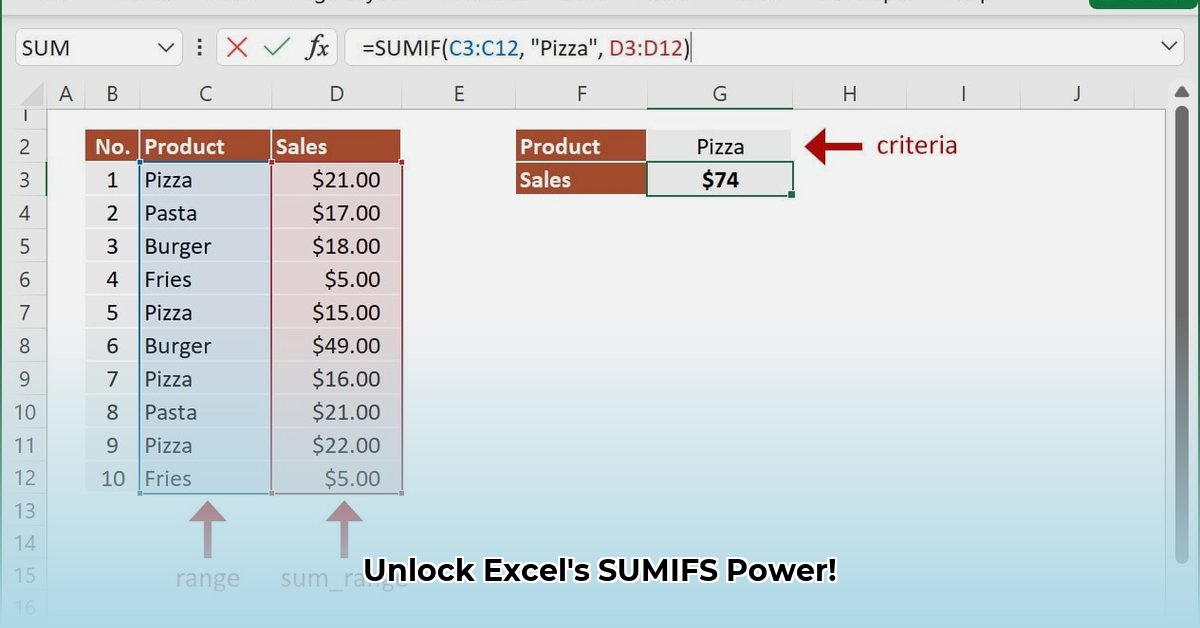
Understanding the SUMIFS Function
The SUMIFS function in Microsoft Excel is a powerful tool for summing values based on multiple criteria. It's invaluable for data analysis, allowing you to quickly extract specific information from large datasets. Instead of manually filtering and summing, SUMIFS automates the process, significantly saving time and reducing errors. This guide will walk you through the function's syntax, provide practical examples, and compare different learning resources to help you master this essential Excel skill.
Basic Syntax and Arguments
The SUMIFS function follows this structure: =SUMIFS(sum_range, criteria_range1, criteria1, [criteria_range2, criteria2], ...)
Let's break it down:
sum_range: This specifies the range of cells containing the numbers you want to add (the values to be summed).criteria_range1: This is the first range where Excel will check for the first condition.criteria1: This defines the condition for thecriteria_range1. This could be a specific value, a date, or a formula resulting in TRUE or FALSE.[criteria_range2, criteria2], ...: You can add multiple pairs ofcriteria_rangeandcriteriato refine your sum. You can add up to 127 pairs.
Think of it like this: SUMIFS filters your data based on your specified criteria and then sums only the values that meet all those conditions.
Practical Examples: From Simple to Advanced
Let's illustrate with examples. Imagine a spreadsheet tracking sales with columns for "Region," "Product," and "Sales Amount."
Example 1: Basic Summation
To calculate the total sales of "Widgets" in the "North" region:
=SUMIFS(Sales_Amount_Column, Region_Column, "North", Product_Column, "Widgets")
This sums "Sales Amount" only where "Region" is "North" AND "Product" is "Widgets."
Example 2: Using Dates
To find total sales after March 15th, 2024:
=SUMIFS(Sales_Amount_Column, Date_Column, ">2024-03-15")
Excel automatically handles date comparisons.
Example 3: Wildcards for Flexibility
To sum sales of all products starting with "Widget":
=SUMIFS(Sales_Amount_Column, Product_Column, "Widget*")
The asterisk (*) is a wildcard representing any sequence of characters.
Advanced SUMIFS Techniques
SUMIFS' capabilities extend beyond these basics.
Nested SUMIFS: You can nest SUMIFS functions to apply multiple, complex conditions. For instance, summing sales of "Widgets" in the "North" region after March 15th, 2024, would require nesting.
SUMIFS with Other Functions: Combining SUMIFS with other functions like SUM allows for more complex calculations. For example, you could calculate separate sums for different criteria and then add those results.
Error Handling: The #SPILL! error arises when a formula's results try to write over existing data. Ensure sufficient empty space for the results.
Comparative Analysis: Microsoft's Documentation vs. Other Resources
While Microsoft provides the official SUMIFS documentation, some users find independent tutorials, such as those found on Exceldemy, more practical. These often offer more detailed examples and discuss error handling more effectively. Choosing the best learning resource depends on individual learning styles and existing Excel proficiency. Did you know that 90% of Excel users struggle with advanced functions like SUMIFS initially?
Troubleshooting Common Issues
#VALUE!Error: This usually indicates a mismatch between data types (e.g., comparing text with a number).- Incorrect Results: Double-check your criteria and ranges for errors.
#SPILL!Error: Ensure sufficient empty cells for the formula's output.
Conclusion: Mastering Data Analysis with SUMIFS
The SUMIFS function is a powerful tool for data analysis in Excel. By understanding its syntax and applying the techniques outlined in this guide, you can efficiently analyze and summarize data, saving time and increasing accuracy. Practice is key to mastering this valuable function.
Resources
- Microsoft's SUMIFS Documentation
Remember, a solid understanding of SUMIFS can significantly enhance your data analysis capabilities. Continue practicing and exploring its capabilities to unlock its full potential.